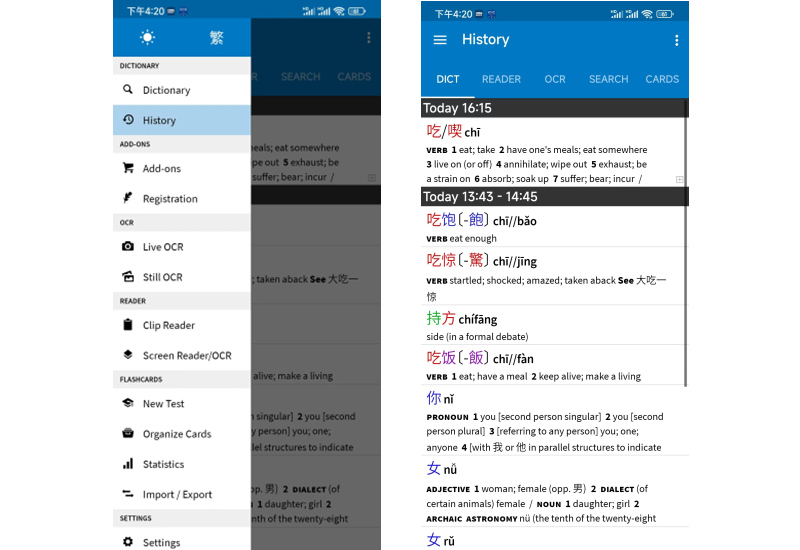How to use Pleco to learn Chinese
Pleco is a not only a dictionary app, but also a great tool for learning Chinese. The following is a brief guide to using the app.

After opening the app, you will see this search bar. You can switch between Chinese (C) and English (E) in the top right. Choose “E” If you want to translate English into Chinese, and choose “C” if you want to translate Chinese into English.
Let’s say you know what the character looks like, but don’t know how to pronounce it. You can click the brush pen icon, write the character stroke by stroke, and you will find the character you are looking up in the bar at the bottom.
By clicking the puzzle piece button, you will see all the radical inputs. This is like a radical index in a printed dictionary.
Let’s look up "吃" for example. The radical for "吃" is "口", has three strokes, so look through the list of radicals after the circled number ③ until you find "口", then tap on it. You will see a list of all of the characters containing "口".
There are three strokes in "吃" outside of the "口", so scroll down to the ③ and look for "吃". Tap on "吃 to enter it in the search bar and click “Done” to see the search results.
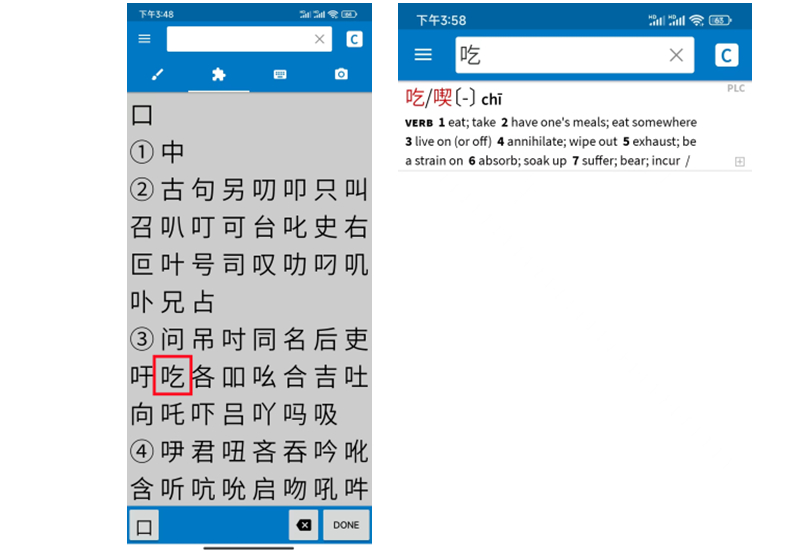
If you know the pinyin for the character, but not what the word means, you can search a character’s pinyin by clicking the keyboard icon and typing in the pinyin. You will see many results. You will just need to select the correct option and this will open up specifics on the character.
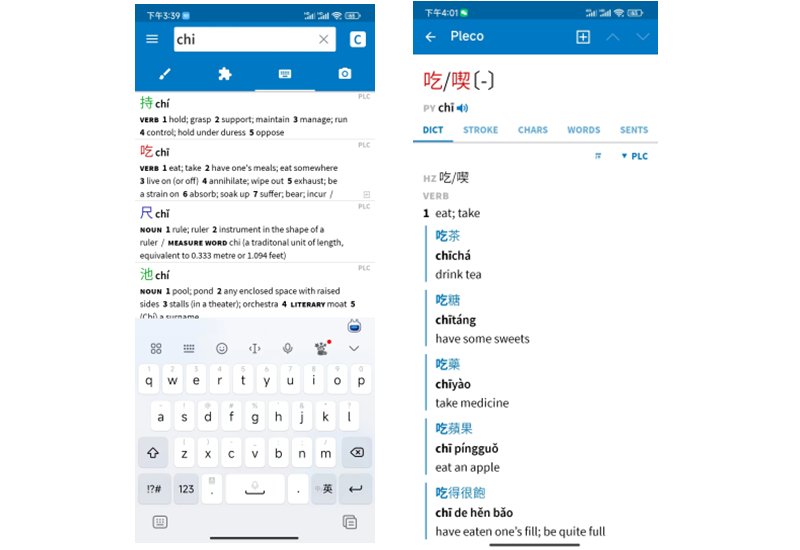
Tap the “SROKE” tab and you will see how the character is written stroke by stroke.
If you are more interested in the origin of the Chinese character, just click the “CHARS” tab, and find out the radicals and components that make up the character. This helps you remember the meaning of a character.
Now we know the meaning of “吃” as well as the components that make up the character, let’s learn some Chinese words that contain the character. The “WORDS” tab lets you see the character you search for in combination with another, as well as the words they create together.
You may notice that in the first example word "吃饭", "吃" is colored in red and "饭" in purple. Characters in dictionary headwords are colored based on their Mandarin tone; red for first tone (flat), green for second tone (rising), blue for third tone (falling-rising), purple for fourth tone (falling), and gray for the “neutral” fifth tone.
There’s more. On top of seeing “吃” in combination with other characters. We can see example sentences of the character used in context in “SENTS” tab.
To look back on your previous searches, simply direct yourself to the history tab, which you can find on the top left on the homepage of the app. Everything you have searched for is readily available.